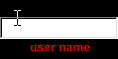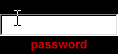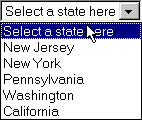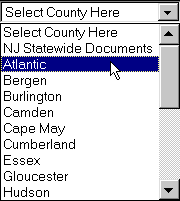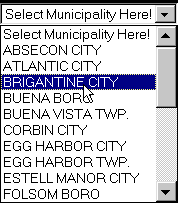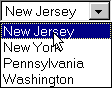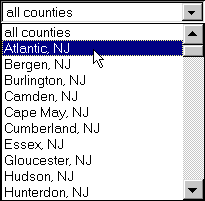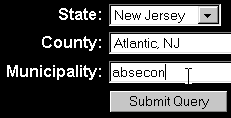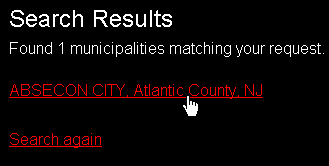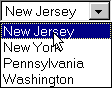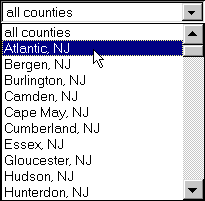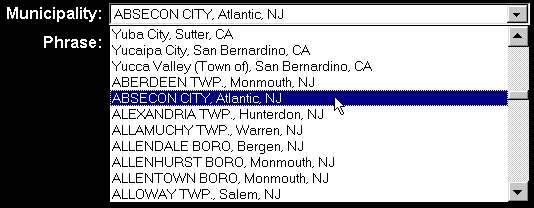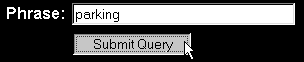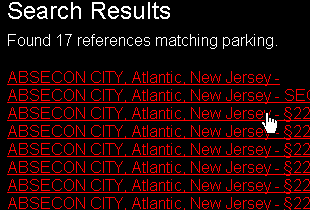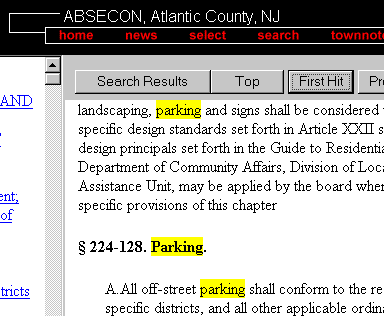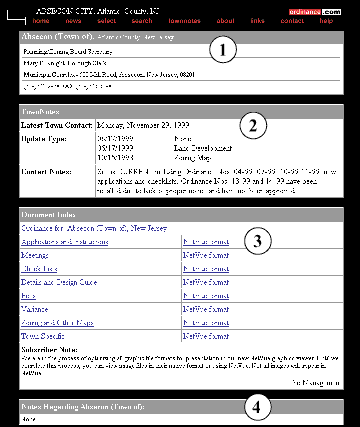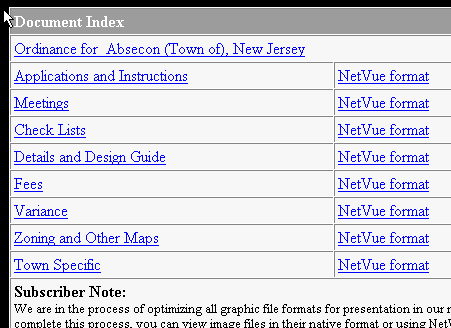|
|
|
|
|
|
|
|
|
|
|
|
|
|
|
|
|
|
|
|
|
|
|
|
|
|
|
|
|
|
|
|
|
|
|
|
|
|
|
|
|
|
|
|
|
|
|
|
|
|
|
|
|
|
|
|
|
|
|
Using the Site
|
|
|
|
|
|
Ordinance.com is not a program that is installed on your computer. It is a website accessed by using an Internet Service Providers (ISP) and browser software such as Microsoft Internet Explorer or Mozilla Firefox.
Many of the procedures and techniques for viewing and manipulating the data on the ordinance.com site are standard windows-based commands.
The following sections will provide detailed steps for the primary functions of ordinance.com.
|
|
|
|
|
|
Logging on
|
|
|
In order to access ordinance.com, you must have the following information:
|
|
|
Customer ID
User Name
Password
|
|
|
Temporary access codes are provided to you when you submit a complete Subscription form. Permanent access codes are set up between you and our customer service representative. Please note to enter your access codes in lower case
|
|
|
To login, click inside the Customer box and the cursor should appear within the box.
Enter your customer ID.
|
|
|
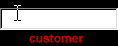 |
|
|
|
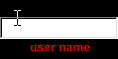 |
|
|
|
|
Next click inside the User Name box and enter your User ID.
|
|
|
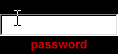 |
|
|
|
|
Next click inside the Password box and enter your Password. **make sure CapsLock is off!!
|
|
|
 |
|
|
|
Finally, click the Login button to enter the ordinance.com site.
|
|
|
Remember, every time you wish to access the ordinance.com site, you are required to enter your subscriber information in the appropriate fields.
Please note that you will be logged off ordinance.com if you are inactive for more than twenty minutes. If you have been logged off, you are required to log back onto the site as outlined above.
|
|
|
|
|
|
Selecting a municipality to view
|
|
|
|
|
|
|
1. Select the State
|
|
2. Select the County
|
|
|
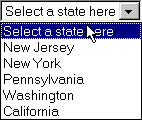 |
|
|
|
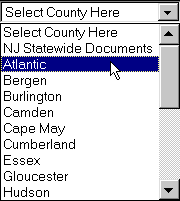 |
|
|
3. Select the Municipality you wish to review
|
|
|
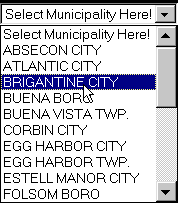 |
|
|
**note: netscape users will have to click on the go button to advance to the next select box.
|
|
|
|
 |
|
|
If you desire to return to the last ordinance you were using, you can click on the GO THERE NOW link located below the selection menus.
|
|
|
|
|
|
Search Engine
|
|
|
|
|
|
|
There are two search types available.
1. Find a Municipality
2. Find a Word
Using search to find a municipality is a useful tool when you know the name of a municipality but do not know the county. Some states may have several towns with the same name.
|
|
|
1. Select a State
|
|
|
|
2. Select a County (Optional)
|
|
|
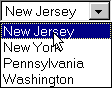 |
|
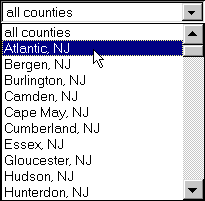 |
|
|
3. Enter all or part of the municipality's name
|
|
|
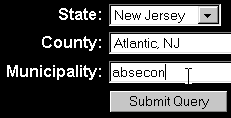 |
|
|
4. Click on Submit Query
|
|
|
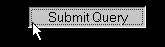 |
|
|
The search engine will display the results of any town that has the character string entered and will provide the county and state information.
|
|
|
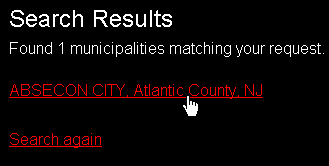 |
|
|
Click on the municipality you desire and you will brought to the Town Notes page for that municipality.
|
|
|
|
|
Finding a Word
|
|
|
|
|
|
|
Using search to find a word is a tool for when you want to find the reference of a word or phrase that may occur anywhere within the database. You can search across a state, county, or municipality.
To find a word or phrase:
|
|
|
2. Select a County (Optional)
|
|
|
1. Select a State
|
|
|
|
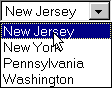 |
|
|
|
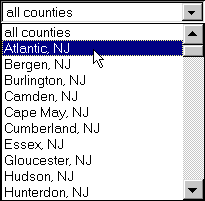 |
|
|
3. Select a municipality
|
|
|
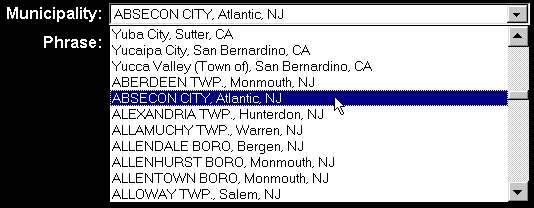 |
|
|
4. Type in the word or phrase you desire
5. Click on Submit Query
|
|
|
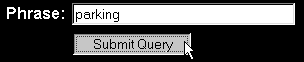 |
|
|
The search engine will display the results of any occurrence of that phrase or word within the selected state, county, or municipality.
|
|
|
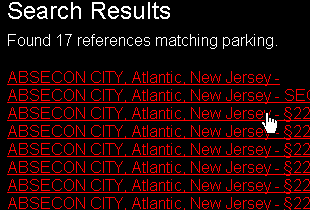 |
|
|
Click on the result you desire and you will be linked to that section or part of an ordinance for the municipality relating to the selected result.
|
|
|
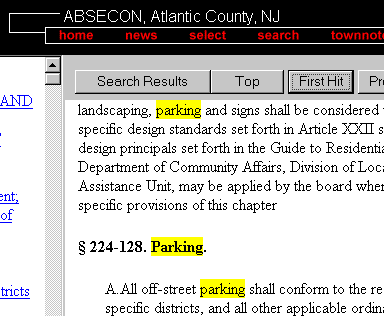 |
|
|
|
|
|
TownNotes Page
|
|
|
|
|
The TownNotes page is the information center for a municipality's ordinance.
It contains several areas of vital information.(refer to the chart below)
1. Municipality address, phone and fax numbers, and contact personnel
2. TownNotes
o Date of the lastest town contact
o Update Type: Zoning, Site Plan, Subdivision, None, Etc.
o Contact Notes indicating the result of the latest town contact.
3. Document Index (See Accessing Documents below)
o Ordinance
o Applications and Instructions
o Check Lists
o Zoning Maps, Etc.
4. Notes Regarding the Municipality
o Summarizes items or issues that pertain to the quality of the document or the status of a municipality's documents or response
|
|
|
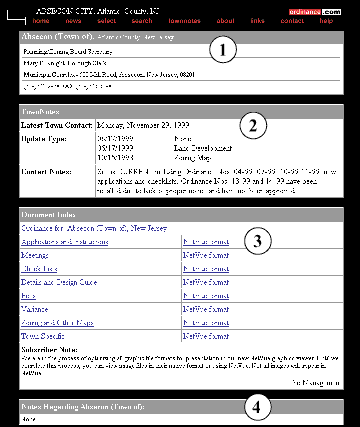 |
|
|
|
|
|
Accessing Documents
|
|
|
You can access any of the documents listed in the document index by clicking on the hyperlinked document title.
|
|
|
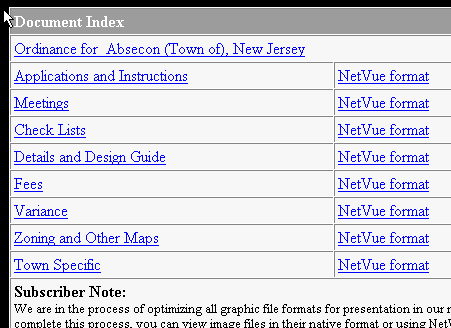 |
|
|
If you select the ordinance for a municipality, you will be linked to the Land Use ordinance for that specific town. The document will be displayed in the standard ordinance.com format. See Using Ordinances.
Zoning Maps, Applications, checklists, etc. are considered Supplemental Sections and due to their nature and town specific content are displayed as images or PDF files. See Supplemental Sections.
|
|
|
|
 |
 |
 |
 |
 |
 |
 |
 |
 |
 |
 |
 |
 |
 |
 |
 |
 |
 |
 |
 |
 |
 |
 |
 |
 |
 |
 |
 |
 |
 |
 |
 |
 |
 |
 |
 |
 |
 |
 |
 |
 |
 |
 |
 |
 |
 |
 |
 |
 |
 |
 |
 |
 |
 |
 |
 |
 |